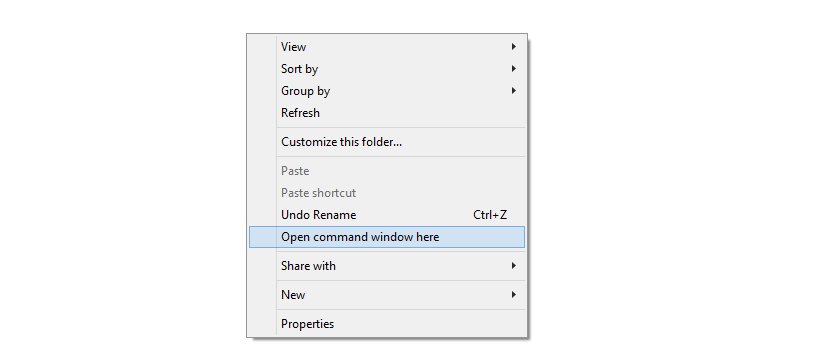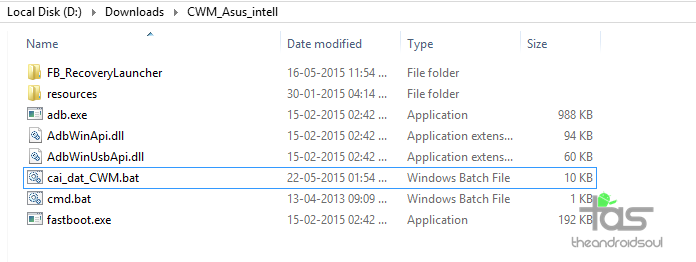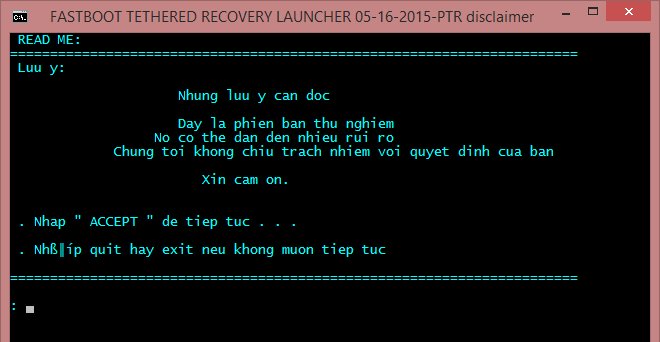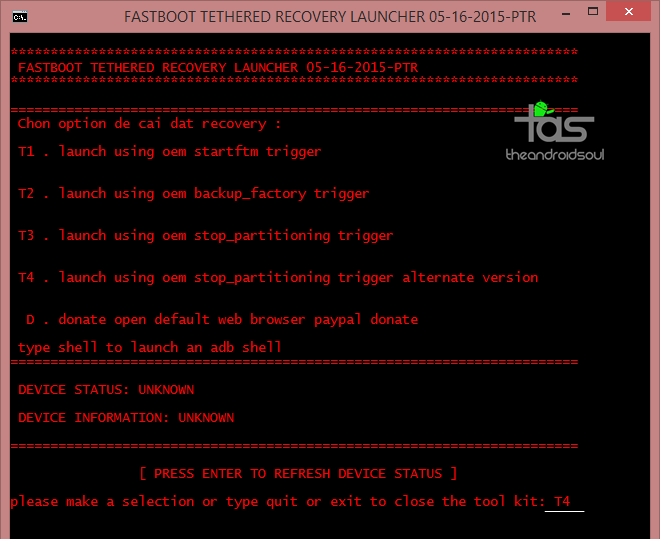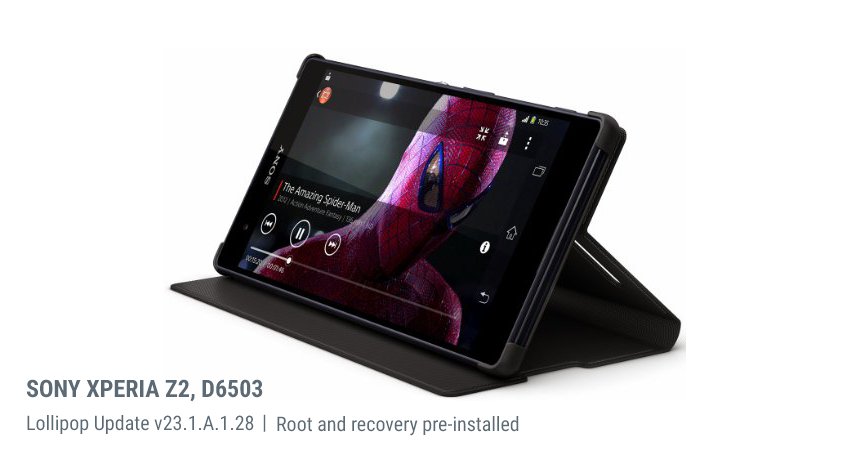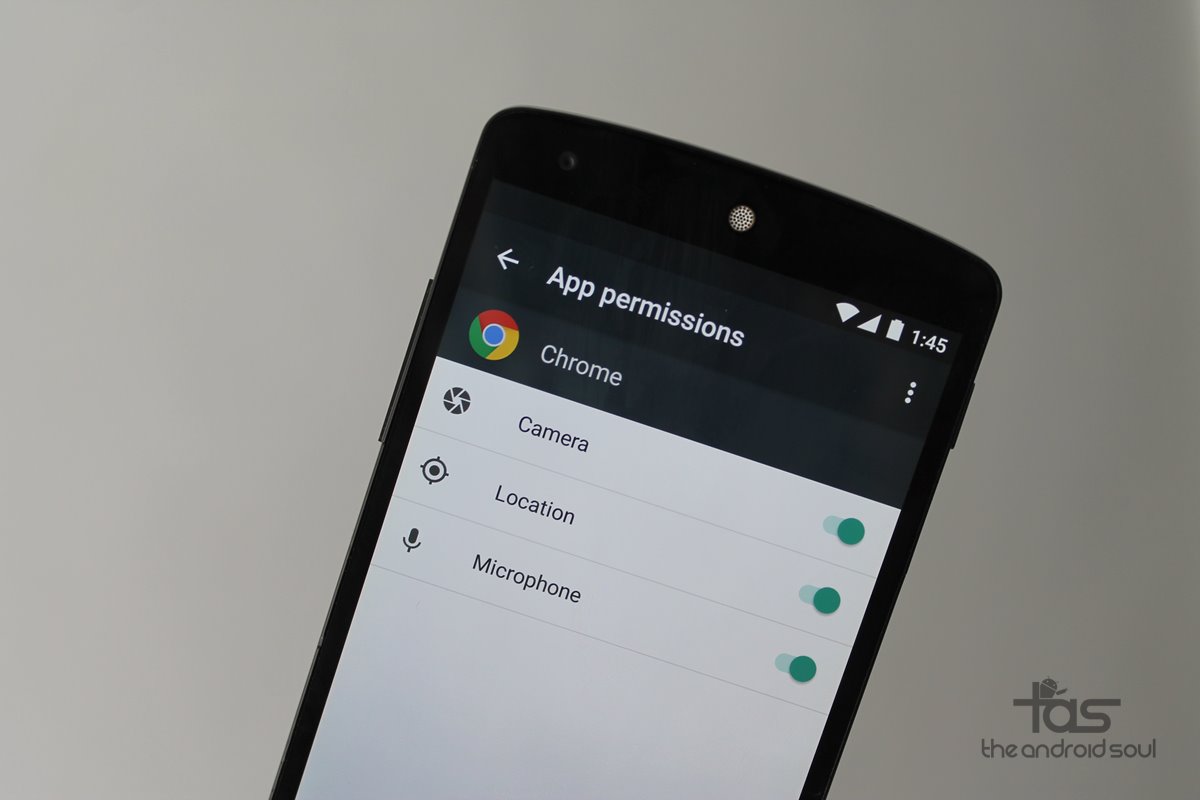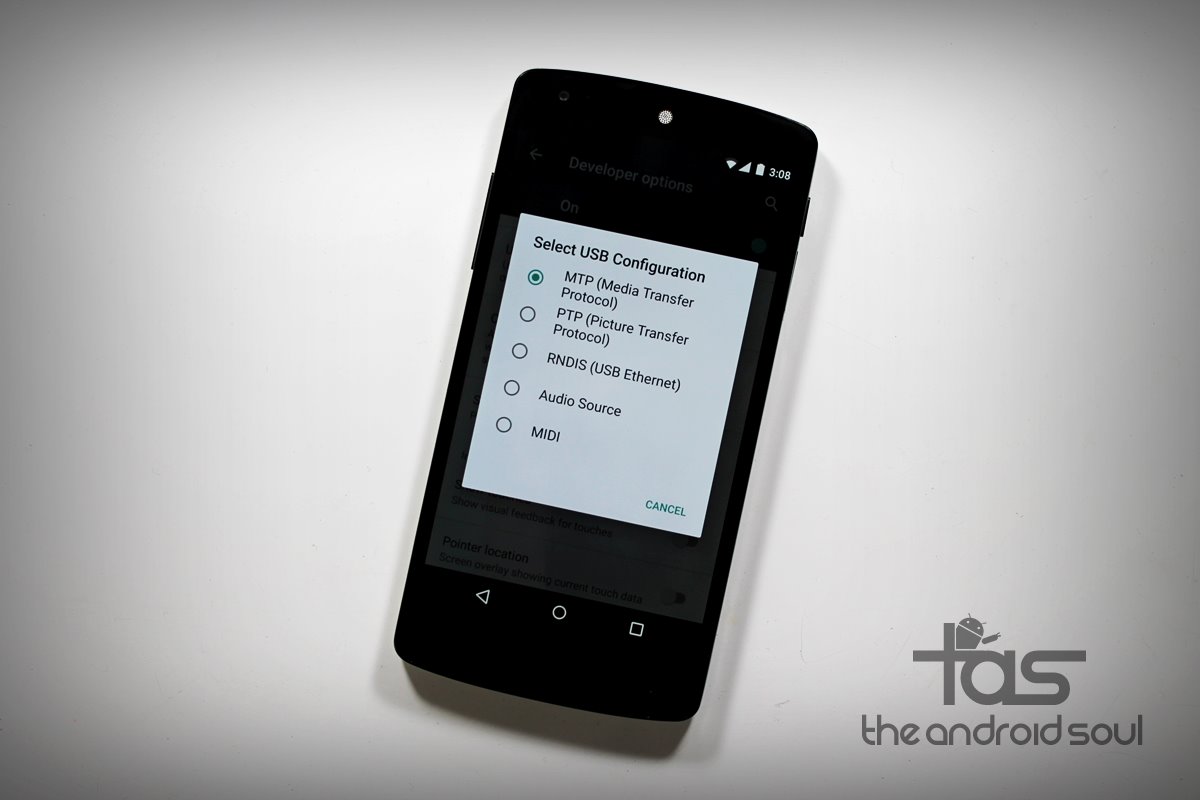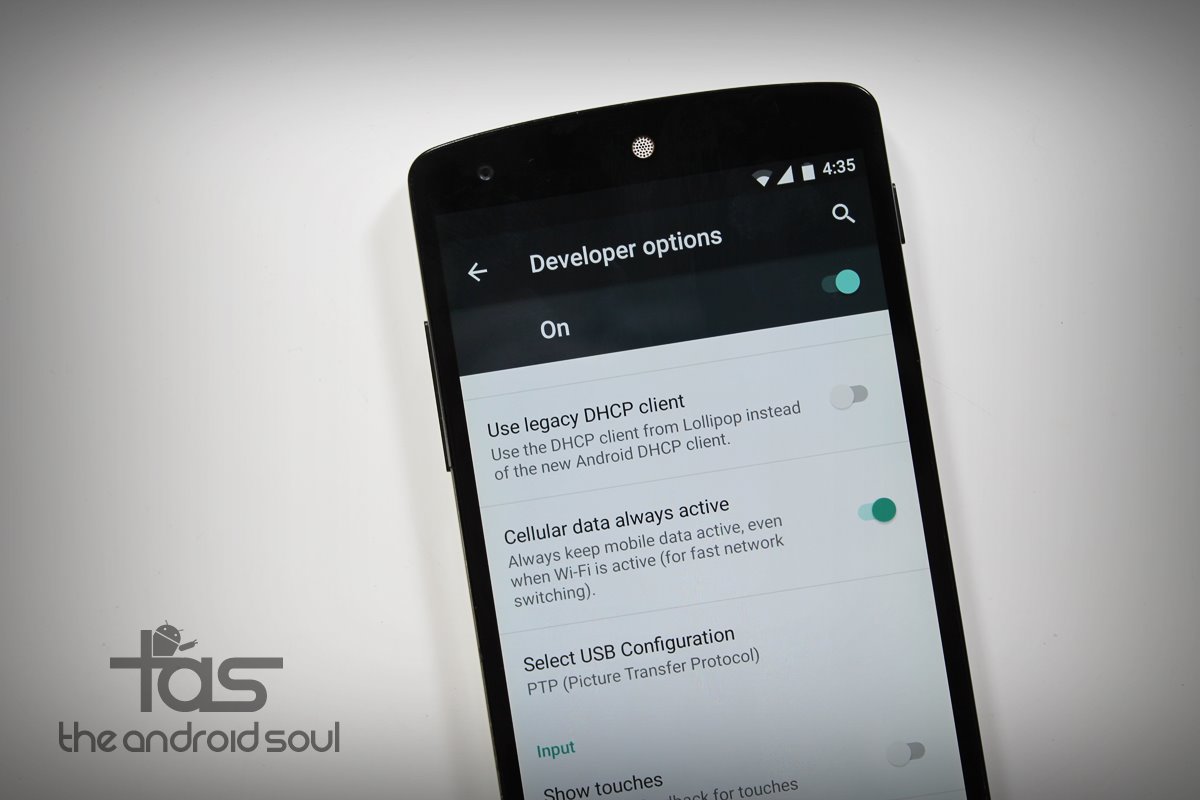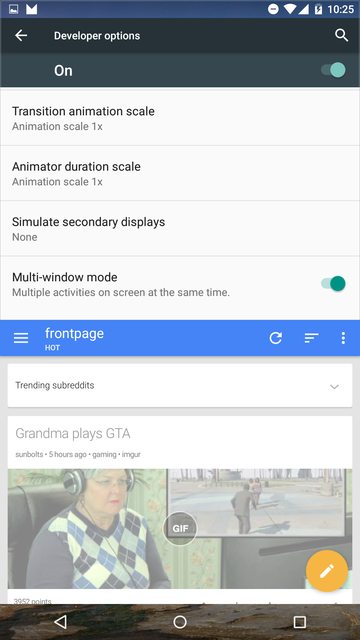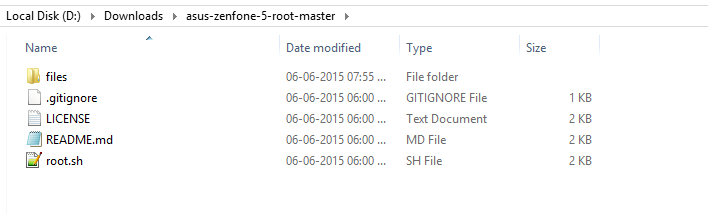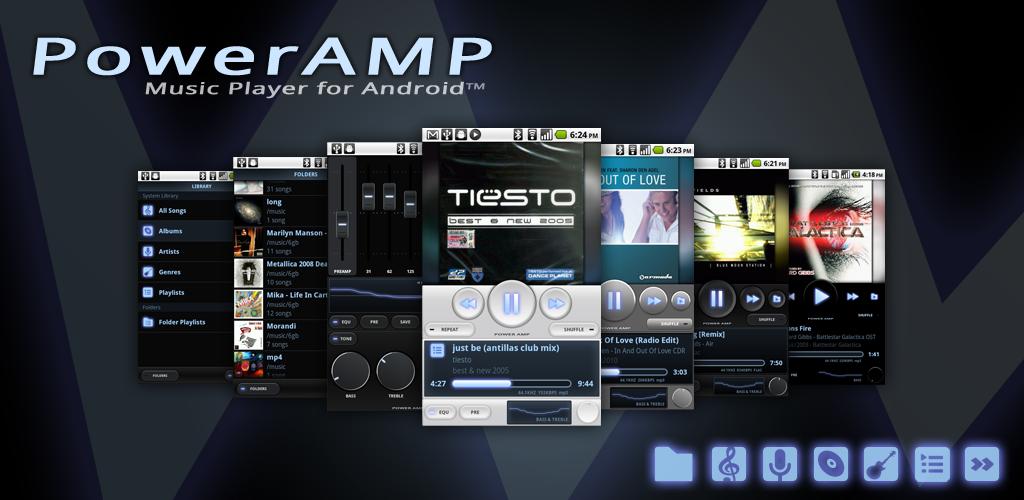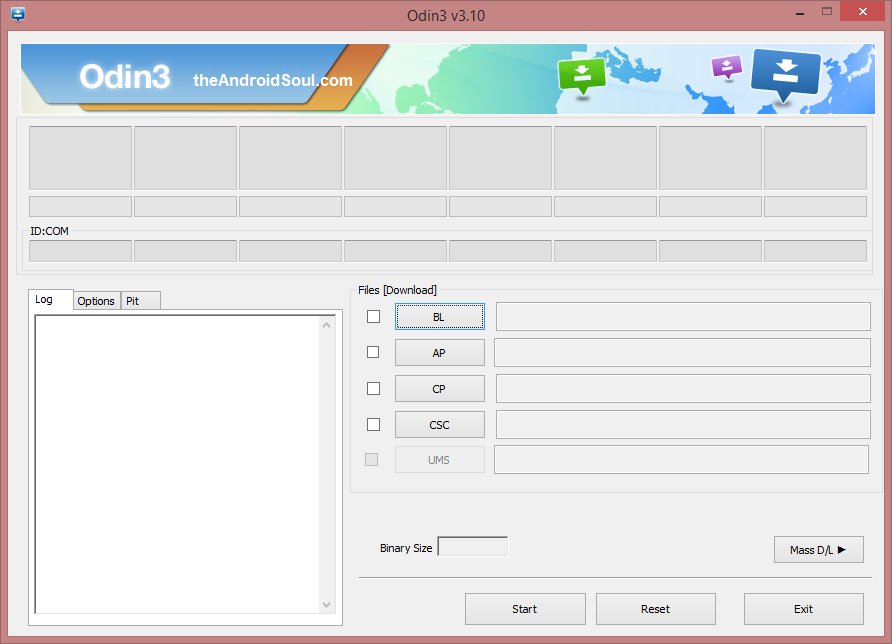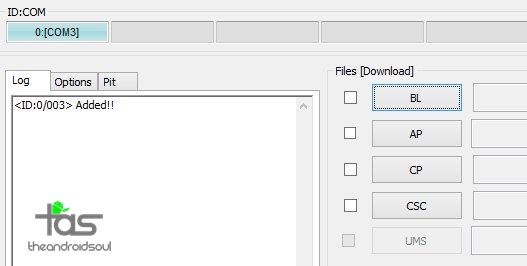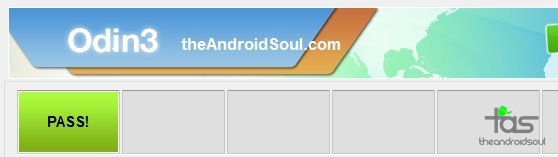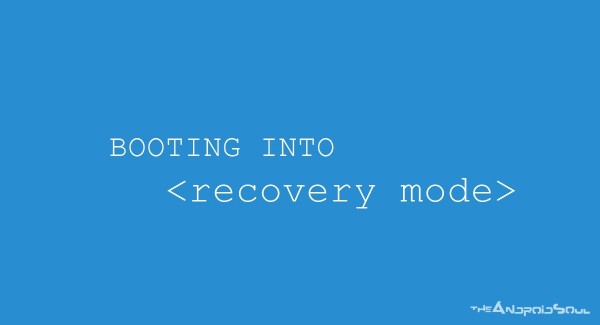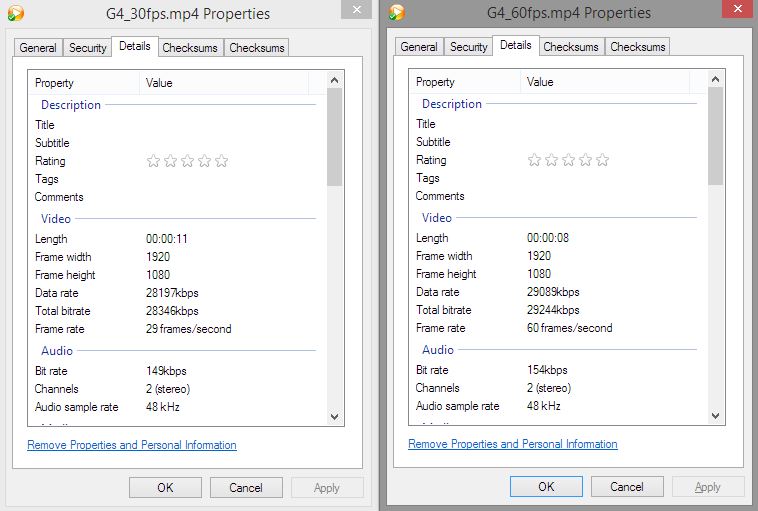The latest touch version of HTC Desire Eye ClockworkMod Recovery is now available for download and installation. If you love to flash ROMs and mods on your Desire Eye, you already know why you need this. Basically, you need recovery to be able to install custom ROMs and mods, and also create nandroid backups, restoring which takes you back to current state of the phone, ditto.
CWM Recovery is a very popular recovery, and quite good even though it’s lost the crown of favorite recovery to TWRP for us and many of you. The CWM recovery for HTC Desire Eye we’ve got here is a touch enabled version, something you definitely crave for now a days.
Installing the recovery requires the bootloader of your HTC Desire Eye to be unlocked. Then you’ll be able to flash the recovery on your device using the fastboot command. We’ve got all the necessary downloads and instructions covered below for you, so just head on to guide below to unlock full potential of your Desire Eye by installing a custom recovery in CWM, am alternative to TWRP recovery.
Supported models:
- HTC Desire Eye, international version (not AT&T)
- Don’t try on AT&T Desire Eye
- Don’t try on any other Android device
Downloads
- ClockworkMod (CWM) recovery (13.2 MB) | Filename: cyangenrecovery_eyeul.zip
Installation Instructions
WARNING: Warranty may be void of your device if you follow the procedures given on this page. You only are responsible for your device. We won’t be liable if any damage occurs to your device and/or its components.
Important Note: Backup important files (music, photos, documents, videos, etc.) stored on your device before proceeding with the steps below. If you have not unlocked bootloader of your device already, you will be required to do that now, and that will delete everything on your phone. So, must do backup before attempting the guide below.
- Get ADB installed and properly working on your PC first. Check out our ADB installation guide for this. Come back to this guide after installing ADB.
- Unlock bootloader of your HTC Desire Eye if you haven’t don that already. For help, check out this page or help, it details out how you unlock bootloader on all HTC devices, using company’s own method for the purpose.
- Reboot Desire Eye into fastboot mode:
- Power off your device first. Wait for 5-6 seconds after screen goes off.
- Press and hold Power+Volume Down together for few seconds until you reach bootloader mode (white screen.
- Move selection to FASTBOOT using volume keys and then press power button to select it. You’ll enter fastboot mode.
- Connect Desire Eye to PC now. FASTBOOT will change to FASTBOOT USB. You must get this, otherwise you cannot proceed.
- Open the folder on your PC where you have the Desire Eye CWM recovery file: cyangenrecovery_eyeul.zip. Rename the file to something easy, like, cwm-eyeul.zip. We are to use the name of this file in command you enter in step 7 below.
- Open the command window at the location where you have the CWM recovery:
- Copy the command below, and paste it in command window. Then hit enter to begin flashing the CWM recovery on your Desire Eye. (Replace flash recovery with boot in the command below if you want to test it first.)
fastboot flash recovery cwm-eyeul.img
- Once done, type the below and hit enter key to restart your device.
fastboot reboot
- Optional: Take a backup now. With CWM installed, the first thing you should do is take backup. It’s highly recommended! Boot into bootloader mode as given above and then select recovery mode from there. When in CWM recovery, select backup option to create a full backup of your phone, a mirror copy that is very useful if you screw up when trying to install custom ROMs and mods.
Happy flashing on your Desire Eye!
If you need any help with this, let us know via comments section below. We will try our best to help you.
The post How to install ClockworkMod Recovery (CWM) on HTC Desire Eye [TWRP alternative] appeared first on The Android Soul.